What is
DMLT TransMaint ?
JanusGroup.com's
DMLT TransMaint is a complete motor vehicle maintenance and repair order
tracking system developed exclusively for school districts of all
sizes.
With its
easy, web based interface, authorized users can submit, review, and
process service orders related to your school district's Motor Vehicle
Maintenance and Repair operations.
DMLT
TransMaint
enables those responsible for placing, estimating, approving, and
executing service requests to "handle the paperwork" wherever and whenever
they have access to the Internet.
Designed to
provide a chain of responsibility for tracking of maintenance and repair
orders, it offers unequaled opportunity for qualified participants to know
the nature of an order, the responsible party assigned to service the
order, and the final disposition of that order, including materials and
labor costs.
DMLT TransMaint features a variety of built-in
reports, including current and historical data per vehicle to monitor fuel
efficiency,
Beyond its
extensive built-in capabilities, DMLT TransMaint provides easy transfer of data
into Microsoft Excel and other major spreadsheet programs for advanced
analysis.
Who uses
DMLT TransMaint?
The program
provides multiple levels of access, granting different types of users
differing sets of views and program rights.
The program
is password protected, effectively preventing access by any but
properly authorized personnel. Each user is uniquely identified and
assigned a role commensurate with his level of authority.
A specific
user is assigned program rights as
a...
Director
Supervisor
Mechanic
Other Authorized District
Personnel – Such as a Principal, Coach, Driver, or certain School Staff -
may be given View Only permissions, which would allow them to track
the repair status of specific vehicles for availability at all
times.
Director:
Is
authorized to submit, review, assign a mechanic, estimate, add notes, and
generate report data for statistical analysis for all sites.
Supervisor:
Is
authorized to submit, review, assign a mechanic, estimate, add notes, and
generate report data for statistical analysis for his assigned
site.
Mechanic:
Is
authorized to submit, review, estimate, and add notes. The program
will issue Inspection, Safety, and other forms to be manually filled out
by the mechanic, then be turned in for filing by a designated data entry
clerk.
Other Authorized District
Personnel:
May be given permissions to View Only for repair status and
availability of specific vehicles.
What does the
program do?
At its most
basic level, DMLT TransMaint stores and selectively retrieves information
related to specific service requests- from submission to
disposition.
It enables
school districts to create, enforce, and preserve complete documentation
of motor vehicle maintenance/repair service orders- quickly and
effectively eliminating paperwork and streamlining operations with the
efficiency of modern network communications.
Tracking a
repair/maintenance order...
The best
way to appreciate the power and simplicity of DMLT TransMaint is to see it in
operation. After a brief introduction to the log-in screen, we will
parallel the general sequence of an order as it passes through the
system.
Login: All users
must log in using a uniquely assigned user name and password.
Depending on the user's designated rank within the system, he will have
program rights associated with one of the three choices below.
|
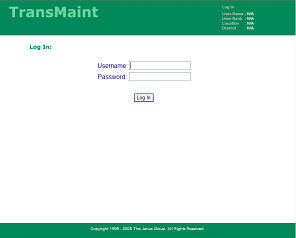
|
A
specific user is assigned program rights as a...
-
Director
-
Supervisor
-
Mechanic
-
Other Authorized
District Personnel
|
Maintenance
Order: All users...
Maintenance
Order Form
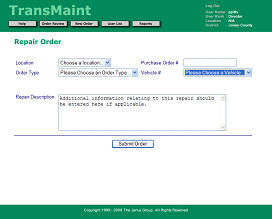
The
first item on the form is a drop-down list for selecting the
originating location. |
All
designated users
may
submit a maintenance/repair service work order by selecting the NEW
ORDER button and filling in the appropriate fields on the form for
the type of service needed.
|
|
An
originating location can be a Bus Barn, Bus Depot, a School, or
other facility, depending on the School District Management
Practices.
The
second item is the Order Type, such as Breakdown, Inspection,
Routine Service, etc.
There is space for an optional
Purchase Order number. This number is not required to
initiate an order, and may be assigned at any stage before
completion/cancellation,
depending on the
individual school district management practices.
The fourth item is the Vehicle
Identification Number.
The large text entry field on the
form is for a description of the problem and any additional
information as directed by your local
policies. |
Order
Review: All users...
|
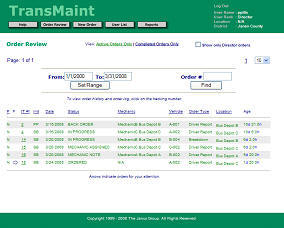 |
Once
an order has been submitted, the program automatically assigns a
unique, coded tracking number.
The
ORDER REVIEW button generates a screen like the one at
left.
The
user may choose to view all active orders, completed orders, or only
the orders within each category that he has submitted.
Most
columns may be sorted by clicking on the column heading.
Supervisors, Mechanics and other Authorized
Personnel may only review the status of vehicles assigned to their
location, while the Director has access to all information in the
DMLT TransMaint system.
|
Order
Review provides instant information for all users...
Changes
in status or Work Notes are updated in real-time, instantly available to
all users.
|
Order
Status
No
matter what a user's rank or role within the system, the Order
Review contains readily identifiable and easily interpreted
information concerning the current status of an order.
The
status of an Active Order...
Ordered –
When an Initiator enters a repair/maintenance order, the program
sets the status and generates an order tracking
number.
Mechanic assigned – The supervisor either
assigns the order to a mechanic, or may perform the
work.
In Progress - The supervisor either assigns a
mechanic or himself to the order to perform the work. The mechanic
enters work notes to signify that he has the order and will be
handling it. The work notes are visible to
all authorized users of the program.
Approval
Needed – Where work required exceeds the scope of the order, the
mechanic can designate a status of Approval Needed. This
triggers an email to the supervisor, alerting him to the need for
action.
Approval/Disapproval – The Supervisor
grants or withholds approval for questioned orders within his
location.
Back Order -
Work is delayed for lack of parts.
The
status of a Completed Order...
Completed –
The service the order requested has been successfully
completed.
Note: To
complete an order for a vehicle, ending odometer readings must be
entered after the repair. These are to be used for mileage tracking
on each vehicle.
Cancelled
– The
order has been cancelled. An order with this designation is
considered to be completed.
Please
note: A completed order is closed, and cannot be changed. Any
work on the same vehicle will require a new order.
Order
Detail, History, and Work Notes
From
the Order Review screen, any information in the form of actions,
notes, approval or completion status is accessible for each order by
clicking on its tracking number.
Subsequent
screens allow increasing levels of detail, from summarized histories
to specific supervisor and mechanic Work
Notes. |
Order
Review provides action alerts for specific user ranks...
If an
order requires action by the current user, Order Review marks it with a
blue arrow in the leftmost column. Possible actions will vary
depending on the rank of the user within the system.
|
Supervisor:
Assign Mechanic, add Supervisor Work
Note...
A
supervisor's order review highlights new incoming orders. The
supervisor reviews the order and selects a mechanic to be
responsible for its execution.
The
supervisor can add notes to any active order.
Supervisor
or Mechanic: Add Work Notes, set status...
A
supervisor or assigned mechanic's order review highlights
repair/maintenance orders which require some action on his
part.
As
long as an order remains active, the supervisor or assigned mechanic
may enter Work Notes about its progress.
Work
Notes are always available to all authorized users of the
system.
In situations where
the mechanic does not access the program directly (an optional
practice that will depend on the school district), information may
be entered by a designated data entry clerk using a preprinted form
that has been completed by the mechanic, such as a Repair Order Form
or a Safety Inspection Form.
|
Reports:
Director, Supervisor...
|
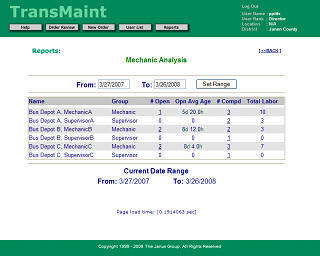
|
The
DMLT TransMaint report generator is accessible only to a Director or
Supervisor.
The DMLT TransMaint report generator is a filtering
tool that answers questions like
"What
orders were completed for a specific location between the months of
X and Y?"
or
"Which
orders did a specific mechanic complete between the months of X and
Y?" |
DMLT
TransMaint
includes built-in reports for:
-
Mechanic Analysis
(tabulates and provides access to open and completed orders assigned to
each mechanic)
-
Location Analysis
(tabulates and provides access to open and completed orders originating
from each location)
-
Cost Analysis (calculates
cumulative and average costs for completed orders in specific date
range, grouped by location, type, or by mechanic.
-
Fuel Efficiency Analysis
(provides current and historical data per vehicle for fuel consumption
and miles-per-gallon.)
The
following features apply to all DMLT TransMaint reports (except the "Order
Aging" graph):
-
Reports can be defined to
restrict resultant data to a specified range of dates. (Enter
"From" and "To" dates in mm/dd/yy format, and click the button to "Set
Range")
-
As illustrated below,
reports provide full "drill-down" access to the underlying orders.
For example, clicking the "open orders" total adjacent to a specific
mechanic's name will yield a list of all open orders assigned to that
mechanic. This list, in turn, links to details about each order,
including all the relevant data entered into the
system.
-
Reports calculate the
average age of open orders, as well as the average time required to
complete the ones that have been closed. For example, the Device
Type Analysis will show how long, on the average, it has taken to
repair/maintain similar types of equipment, and to access work notes
relating to those repairs.
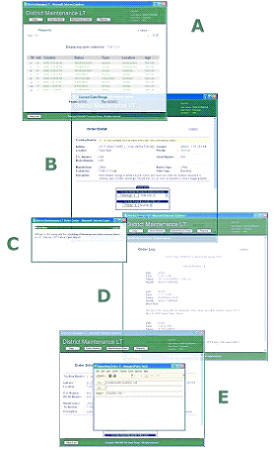
A. List of
open orders selected from "Mechanic Analysis" report shows every open
order assigned to the specified mechanic.
B. A specific
order pulled up from the list.
C. Work notes
related to that order.
D. A
complete, printable history of all entries related to the
order.
E. Email
links to key personnel involved with this specific order.
Similar
levels of detail are accessible from all of DMLT TransMaint's tabular
reports.
In addition
to the built-in reports, technically capable users will find it easy to
transfer data from the Reports results to standard spreadsheet programs
(Excel, 123) for more advanced analysis, should it be required.
Help: From any
place within DMLT TransMaint, users may access this document by selecting the
Help button.
Log
Out: From
anyplace within DMLT TransMaint, users may log out by selecting the Log Out
command at the top right corner of the program window.
Exit: After
logging out, the Log-In screen appears. Users may exit the system by
selecting the [X] icon at the extreme top right corner of the program
window.
Appendices
A. How
records are displayed
Pages which
display multiple records will sort them chronologically, with the oldest
orders first and the most recent orders last in the list.
On some
pages, such as the Order Review referenced above, the displayed
information may be sorted by clicking on a column heading. To
reverse the order of the sort, click the same column head
again.
B. More
about the Order Review display
The
Order Review display provides a lot of information in a relatively compact
space. There are essentially two sets of data: Active and Completed
orders.
When selected, the Active Order Review displays active
orders in green type.
When
selected, the Completed Order Review displays completed orders in blue
type.
Either of
these may be filtered to show only those orders initially entered by the
user. Additionally, contents may be sorted by clicking the column head,
and the order may be reversed by clicking it again.
Column Contents:
|
P
F [T #] Init
Date Status
Mechanic Vehicle Order
Type Location |
|
The
1st column "P" is
the Priority Code. It
can be set when the order is
is initiated as L=Low,
N=Normal and U=Urgent. |
|
The
2nd column "F" is
Flagged for this
user. An arrow indicates an item for the attention of
the user who is logged into the program. |
|
The
3rd column "T
#" is
the Order Tracking
Number. Clicking this will lead to detailed information
on the order. |
|
The
4th column "Init"
identifies the Initiator who
sent
the
order to the program. |
|
The
5th column "Date" is
the date that the order was
sent. |
|
The
6th column "Status" is
the Current Status of
the order.
In Active Orders,
this may be: Ordered, Mechanic Assigned, In Process, Back Order,
Needs Approval, Supervisor Note or Mechanic Note.
In
Completed Orders, there are two
status types: Completed, or
Cancelled.
|
|
The
7th column is the "Mechanic
Assigned"
|
|
The
8th column is the "Vehicle
Identification Number" -
One of the list in the selection box |
|
The
9th column is the "Order
type" -
One of the list in the selection box |
|
The
10th column is the Physical "Location" of
the problem or need. |
C. Order
status real-time updates
All
entries in DMLT TransMaint are updated by the program in real-time, so changes
are immediately accessible by all users. To view the most current
status information while using the program, update/refresh your display by
selecting the button for the section you are using.
D. User
Information
The top
right corner of the program window displays user information including
user name, user rank, and user's assigned location.
This
section of the screen contains the [Log Out] command. Please
remember to end your session with DMLT TransMaint by selecting the [Log out]
command before exiting the system or closing the program
window.
Frequently
Asked Questions
How secure
is our data on Janus Group Servers?
See
security at
http://www.janusgroup.com/websecurity.htm.
For
Janus Group Privacy Statement,
click here.
The links
above will open a new instance of your browser. Please CLOSE the new
browser window when you're done.
Can a
client purchase Janus Group DMLT TransMaint Software?
DMLT
TransMaint
is a service of the Janus Group. The software is not available for
sale.
Can a
client receive contractual discounts if multi year agreements are
negotiated?
Yes,
contact us for details.
Are other aspects of the DMLT TransMaint
System available for adding to the basic DMLT TransMaint
System?
Yes. We offer a Supply Ordering and School Repair
Billing System, and a tracking system for extracurricular usage of school
buses (field trips, etc.). Contact us for details.
Can different Role,
Username and Passwords configurations be utilized for the DMLT TransMaint
System?
Yes, several other
configurations are available upon request. Contact us for
details.
Will Janus Group assist in
integrating the DMLT TransMaint System as a working function of a District web
site?
Yes, contact us for
details. and examples.
Comments and
Suggestions
If you
are a current user of DMLT TransMaint, we welcome your constructive comments
and suggestions. Although we cannot respond to individual
suggestions, they will be considered in future upgrades and
revisions.
To submit a
comment or suggestion, contact your supervisor.
Additional
Information
If,
after reviewing this document, you have questions which remain unanswered
(or to find out more about how DMLT TransMaint can work for you), contact The
Janus Group at the link below:
Online contact
form...
Close
Window