Technology
Maintenance and Repair Tracking System
What is
DMLT Technology Maintenance?
JanusGroup.com's DMLT
Technology Maintenance is a complete order tracking system developed exclusively for school districts
of all sizes.
With its easy, web based interface,
authorized users can submit, review, and process service orders related to
your school district's Building and Equipment Maintenance and Repair
operations.
DMLT Technology Maintenance enables those
responsible for placing, estimating, approving, and executing service
requests to "handle the paperwork" wherever and whenever they have access
to the Internet.
Designed to provide a chain of
responsibility for tracking of maintenance and repair orders, it offers
unequaled opportunity for qualified participants to know the nature of an
order, the responsible party assigned to service the order, and the final
disposition of that order, including materials and labor costs.
Beyond its extensive built-in
capabilities, DMLT Technology Maintenance provides easy transfer of data into
Microsoft Excel and other major spreadsheet programs for advanced
analysis.
Who uses DMLT
Technology Maintenance?
The program provides multiple levels of access, granting different
types of users differing sets of views and program rights.
The program is password protected,
effectively preventing access by any but properly authorized
personnel. Each user is uniquely identified and assigned a role
commensurate with his level of authority.
A specific user is assigned program
rights as an...
Initiator
Foreman
Technician
Approver
Staff member
Initiator: Is authorized to submit
and review repair/maintenance orders.
Foreman: Is authorized to submit,
review, assign a technician, estimate, add notes, and generate report data
for statistical analysis.
Technician:
Is authorized to submit, review, estimate,
and add notes. In situations where the technician does not access
the program directly, information may be entered by a designated data
entry clerk.
Approver:
Is authorized to submit, review, generate
report data for statistical analysis, and approve or disapprove a
repair/maintenance order.
Staff member:
Is authorized to submit, review, and
generate report data for statistical analysis.
What does the program
do?
At its most basic level,
DMLT Technology Maintenance stores and
selectively retrieves information related to specific service requests-
from submission to disposition.
It enables school
districts to create, enforce, and preserve complete documentation of
maintenance/repair service orders- quickly and effectively eliminating
paperwork and streamlining operations with the efficiency of modern
network communications.
Tracking a repair/maintenance order...
The best way to appreciate the power and simplicity of DMLT
Technology Maintenance is to see it in operation. After a brief introduction to
the log-in screen, we will parallel the general sequence of an order as it
passes through the system.
Login: All users must log in using
a uniquely assigned user name and password. Depending on the user's
designated rank within the system, he will have program rights associated
with one of the five choices below.
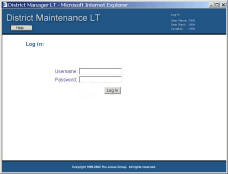 |
A
specific user is assigned program rights as an...
- Initiator
- Foreman
- Technician
- Approver
- Staff member
|
Maintenance Order:
All users...
Maintenance Order Form
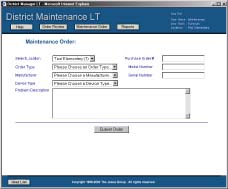
The first item on the form is a drop-down list for selecting the
originating location.
The second item is the Order
Type. such as Building, Grounds, Technology
The third item is the
Manufacturer.
The fourth item is the Device Type, such as Computer, Monitor, VCR, etc.
The fifth item is the Purchase Order.
The purchase order
number, if one exists, may be entered into field #5 but this
number is not required to initiate an order, and may be assigned at
any stage before completion/cancellation.
The sixth item is the Model Number.
The seventh item is the
Serial Number.
The large text entry field on the form is for a
description of
the problem and any additional information as directed by your
local policies.
|
All users may submit a
maintenance/repair service work order by selecting the MAINTENANCE
ORDER button and filling in the appropriate fields on the form for
the type of service needed.
If the form is to be used to request maintenance or repair that
will not require manufacturer, model or serial
number information, such as building maintenance or generic
equipment repair, those fields can be left empty.
However, the description field then becomes even more important and
every effort should be made to describe the nature of the problem,
the type of equipment, if any, and any other relevant information as
directed by your local policies.
If the form is to be used to request maintenance or repair of
equipment like computers, monitors, copiers, audio-visual equipment,
etc, where device specific information is required, the fields that
request the manufacturer, model and/or serial number should be
filled in for sorting, retrieval and reporting purposes. The
description field, again, is to be used to describe the nature of
the problem and other pertinent information.
. |
Order Review:
All users...
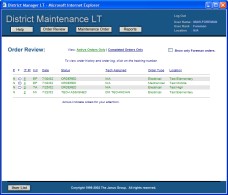 |
Once an
order has been submitted, the program automatically assigns a
unique, coded tracking number.
The ORDER REVIEW button generates a
screen like the one at left.
The user may choose to view all
active orders, completed orders, or only the orders within each
category that he has submitted.
Most columns may be sorted by
clicking on the column heading. |
Order Review provides
instant information for all users...
Changes in status or Work Notes are updated in real-time, instantly
available to all users.
Order Status
No matter what a user's rank or role within the system, the Order
Review contains readily identifiable and easily interpreted
information concerning the current status of an order.
The status of an Active Order...
Ordered – When an Initiator
enters a repair/maintenance order, the program sets the status and
generates an order tracking number.
Technician assigned – The foreman either assigns the order to
a technician, or may perform the work.
In Progress - The foreman either assigns a technician or
himself to the order to perform the work. The technician enters work
notes to signify that he has the order and will be handling it. The
work notes are visible to all users of the program.
Approval Needed - The technician or foreman enters an
estimate for the cost of maintenance or repair. If the estimate
exceeds a client selected dollar amount, the order requires
approval.
Approval/Disapproval - The approver decides whether to
approve or disapprove the estimated cost of the order.
Back Order
- Repair is delayed.
The status of a Completed
Order...
Completed – The service the
order requested has been successfully completed.
Not Practical
– The service that the order requested has been
deemed impractical to fix. An order with this designation is
considered to be completed.
Please note: A
completed order is closed, and cannot be changed. Any work on
the same machine or building area will require a new order.
Order Detail, History, and Work
Notes
From the Order Review screen, any information in the form of
actions, notes, approval or completion status is accessible for each
order by clicking on its tracking number.
Subsequent screens allow increasing
levels of detail, from summarized histories to specific foreman and
technician Work Notes. |
Order Review provides action alerts
for specific user ranks...
If an order requires action by the current user, Order Review marks it
with a blue arrow in the leftmost column. Possible actions will vary
depending on the rank of the user within the system.
Foreman: Assign
Technician, add foreman Work Note...
A foreman's order review
highlights new incoming orders. The foreman reviews the order and
selects a technician to be responsible for its execution.
The foreman can add notes to any
active order.
Foreman or Technician: Add Work
Notes, enter an estimate, set status...
A foreman or assigned
technician's order review highlights repair/maintenance orders which
require some action on his part.
As an order progresses through the
system, it must receive an estimate for the projected cost of a
specific job. If the cost is above a specified amount, the
program marks it as "approval needed" and automatically notifies an
authorized approver via email.
As long as an order remains active,
the foreman or assigned technician may enter Work Notes about its
progress.
Work Notes and estimates are always
available to all authorized users of the system.
In situations where the technician does not
access the program directly, information may be entered by a
designated data entry clerk.
Approver: Approve or
disapprove...
The school district may specify a trigger estimate at which a
job will require approval by an authorized user. If a job is
estimated to exceed this amount, the program automatically notifies
the approver via email.
An approver's Order Review
highlights orders that require approval. The approver may
access all information about the job and grant or withhold
authorization to proceed.
Only an authorized approver can
modify an order status from "needs approval" to "approved".
|
Reports: Foreman, Approver, and Staff...
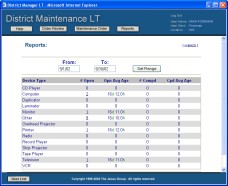 |
A
foreman, approver, or authorized staff member has access to the
DMLT Technology Maintenance report generator, a filtering tool that
answers questions like
"What orders were completed for a
specific location between the months of X and Y?"
or
"Which orders did a specific
technician complete between the months of X and Y?" |
DMLT Technology Maintenance includes built-in
reports for:
- Order Aging (presented as a graph,
showing the relative length of time for open orders in the system)
- Technician Analysis (tabulates and
provides access to open and completed orders assigned to each
technician)
- Location Analysis (tabulates and
provides access to open and completed orders originating from each
location)
- Device Type Analysis (tabulates and
provides access to open and completed orders for each device type)
- Cost Analysis (calculates cumulative
and average costs for completed orders in specific date range, grouped
by location, type, or by technician.
The following features apply to all
DMLT Technology Maintenance reports (except the "Order Aging" graph):
- Reports can be defined to restrict
resultant data to a specified range of dates. (Enter "From" and
"To" dates in mm/dd/yy format, and click the button to "Set Range")
- As illustrated below, reports provide
full "drill-down" access to the underlying orders. For example,
clicking the "open orders" total adjacent to a specific technician's
name will yield a list of all open orders assigned to that technician.
This list, in turn, links to details about each order, including all the
relevant data entered into the system.
- Reports calculate the average age of
open orders, as well as the average time required to complete the ones
that have been closed. For example, the Device Type Analysis will
show how long, on the average, it has taken to repair/maintain similar
types of equipment, and to access work notes relating to those repairs.
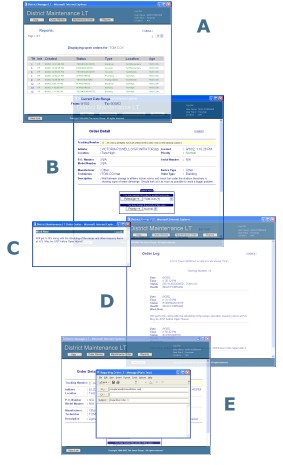
A. List of open orders selected
from "Technician Analysis" report shows every open order assigned to the
specified technician.
B. A specific order pulled up
from the list.
C. Work notes related to that
order.
D. A complete, printable history
of all entries related to the order.
E. Email links to key personnel
involved with this specific order.
Similar levels of detail are
accessible from all of DMLT Technology Maintenance
's tabular reports.
In addition to the built-in reports,
technically capable users will find it easy to transfer data from the
Reports results to standard spreadsheet programs (Excel, 123) for more
advanced analysis, should it be required.
Help: From anyplace within
DMLT Technology Maintenance, users may access this document by selecting the
Help button.
Log Out: From anyplace within
DMLT Technology Maintenance, users may log out by selecting the Log Out
command at the top right corner of the program window.
Exit: After logging out, the
Log-In screen appears. Users may exit the system by selecting the
[X] icon at the extreme top right corner of the program window.
Appendices
A. How records are displayed
Pages which display multiple
records will sort them chronologically, with the oldest orders first and
the most recent orders last in the list.
On some pages, such as the Order Review
referenced above, the displayed information may be sorted by clicking on a
column heading. To reverse the order of the sort, click the same
column head again.
B. More about the Order Review display
The Order Review display provides a lot of information in a relatively
compact space. There are essentially two sets of data: Active and
Completed orders.
When selected, the Active Order Review displays active orders in green
type.
When selected, the
Completed Order Review displays completed orders in blue type.
Either of these may be filtered to show
only those orders initially entered by the user. Additionally, contents
may be sorted by clicking the column head, and the order may be reversed
by clicking it again.
Column Contents:
P
F [T #] Init Date
Status Tech Assigned Order Type
Location
|
The 1st
column "P" is the
Priority Code. It can
be set when the order is
is initiated as L=Low, N=Normal and U=Urgent.
|
| The 2nd
column "F" is
Flagged for this user.
An arrow indicates an item for the attention of the user who is logged
into the program. |
| The 3rd
column "T #" is the
Order Tracking Number.
Clicking this will lead to detailed information on the order. |
| The 4th
column "Init" identifies the
Initiator who sent
the order to the program. |
| The 5th
column "Date" is the
date that the order was sent. |
| The 6th
column "Status" is the
Current Status of the
order.
In Active Orders, this may be:
Ordered, Tech Assigned, In Process, Back Order, Needs Approval,
Foreman Note or Technician Note.
In Completed Orders, there are two
status types: Completed or Not Practical. |
| The 7th column is the "Technician
Assigned" |
| The 8th column is the "Order
type" - One of the list in the selection box |
| The 9th
column is the Physical "Location" of the
problem or need. |
C. Order status real-time
updates
All entries in DMLT Technology Maintenance are updated by the program in
real-time, so changes are immediately accessible by all users. To
view the most current status information while using the program, update
your display by selecting the button for the section you are using.
D. User Information
The top right corner of the program window displays user information
including user name, user rank, and user's assigned location.
This section of the screen contains the
[Log Out] command. Please remember to end your session with DMLT
Technology Maintenance by selecting the [Log out] command before exiting the
system or closing the program window.
Frequently Asked
Questions
How secure is our data on Janus Group
Servers?
See security at
http://www.janusgroup.com/websecurity.htm.
For Janus Group Privacy Statement,
click here.
The links above will
open a new instance of your browser. Please CLOSE the new browser
window when you're done.
Can a client purchase Janus Group
DMLT Technology Maintenance Software?
DMLT Technology Maintenance is available in a leased version (operates on our
servers) or in a licensed version (for purchase and installation on your
server). Please contact us for details.
Can a client receive contractual
discounts if multi year agreements are negotiated?
Yes, contact us for details.
Can DMLT Technology Maintenance be interfaced with Florida School Districts Gateway
Terms System?
Yes, contact us for details.
Are other aspects of the DMLT
Technology Maintenance System available for adding to the basic Maintenance LT System?
Yes. We offer a Supply Ordering and School Repair Billing System,
and a tracking system for extracurricular usage of school buses (field
trips, etc.).
Contact us for details.
Can different Role, Username and
Passwords configurations be utilized for the DMLT Technology Maintenance System?
Yes, several other configurations are available upon request.
Contact us for details.
Will Janus Group assist in integrating
the DMLT Technology Maintenance System as a working function of a District web site?
Yes, contact us for details. and examples.
Comments and
Suggestions
If you are a current user of DMLT Technology
Maintenance
, we welcome your
constructive comments and suggestions. Although we cannot respond to
individual suggestions, they will be considered in future upgrades and
revisions.
To submit a comment or suggestion,
contact your supervisor.
Additional Information
If, after reviewing this document, you have questions which remain
unanswered (or to find out more about how DMLT Technology Maintenance can work
for you), contact The Janus Group at the link below:
Online contact form...
Close Window

